post https://api.shift.io/v3/presentations
Creates a Spotlight or Presentation
This call creates a Spotlight or Presentation by applying the template of your choice to an existing playlist. The following parameters are required to make this call:
- authorization: This object contains the type parameter, which determines who can access your Spotlight or Presentation. The value is either “Public,” “Password_Protected,” or “Shift Email” (Workspace users).
- When the value is “Password_Protected,” you can specify a password using the password parameter.
- When the value is “Shift_Email,” you can grant access to specific workspace users by using the authorizedEmails parameter to list their emails.
- playlists: This object contains the playlistId parameter, which determines the playlist you want to share.
- templateId: This is the id of the template that determines the look and layout of your Spotlight or Presentation.
- title: Every Spotlight and Presentation needs a title.
- type: This parameter determines whether you are creating a “Spotlight” or “Presentation.”
- expires: This parameter determines when the Spotlight or Presentation will expire.
- live: This boolean indicates whether a Spotlight or Presentation is accessible. Viewers can only access a Spotlight that is “live” and has not yet expired.
You can also use the description parameter to add an optional description. For more information on each of these parameters, please see the table in Get Spotlights. Below is an example request:
{
"authorization": {
"type": "PUBLIC"
},
"playlists": [
{
"elementId": "11111111-1111-1111-1111-111111111111",
"playlistId": "22222222-2222-2222-2222-222222222222",
"canDownload": true
}
],
"templateId": "33333333-3333-3333-3333-333333333333",
"title": "December aerial footage",
"description": "Here are some highlights of this month’s shoot.",
"type": "SPOTLIGHT",
"expires": null,
"live": true
}
A 200 code is returned when a Spotlight or Presentation is successfully created. The response contains its id.