Creates a new asset in MediaSilo
The requirements for this call depend on whether you are uploading content from cloud storage or from local storage.
Uploading from Cloud Storage
If you are uploading content from cloud storage, then two body parameters are required: sourceURL (the URL of your file) and projectId. You can find a project id by opening the project in MediaSilo and copying the 32-character string at the end of the URL. Or use Get all projects for a list of all the projects to which you have access.
A 200 code is returned when the asset is successfully created. The response provides you with the asset id. For more information, please see our guide on Uploading Content from Your Cloud Storage.
Uploading from Local Storage
If your content is not accessible via the internet, then you can upload it to MediaSilo’s S3 buckets, where it can be ingested into MediaSilo. In this case, two different calls are required before you can use Create asset. For a step-by-step guide to this process, please see Uploading Content from Your Local Storage.