MediaSilo + Zapier
Through Zapier, MediaSilo can be integrated with hundreds of other apps. This overview will give you an overview of how you can begin using Zapier to integrate MediaSilo with the apps you use everyday. The quickly learn the basics of Zapier check out there quick start guides here.
Create a Zapier account
Zapier is a subscription service. Before you can start working with Zapier be sure you've created an account.
Setting up a Zap
From the Zapier dashboard click "Make a Zap".
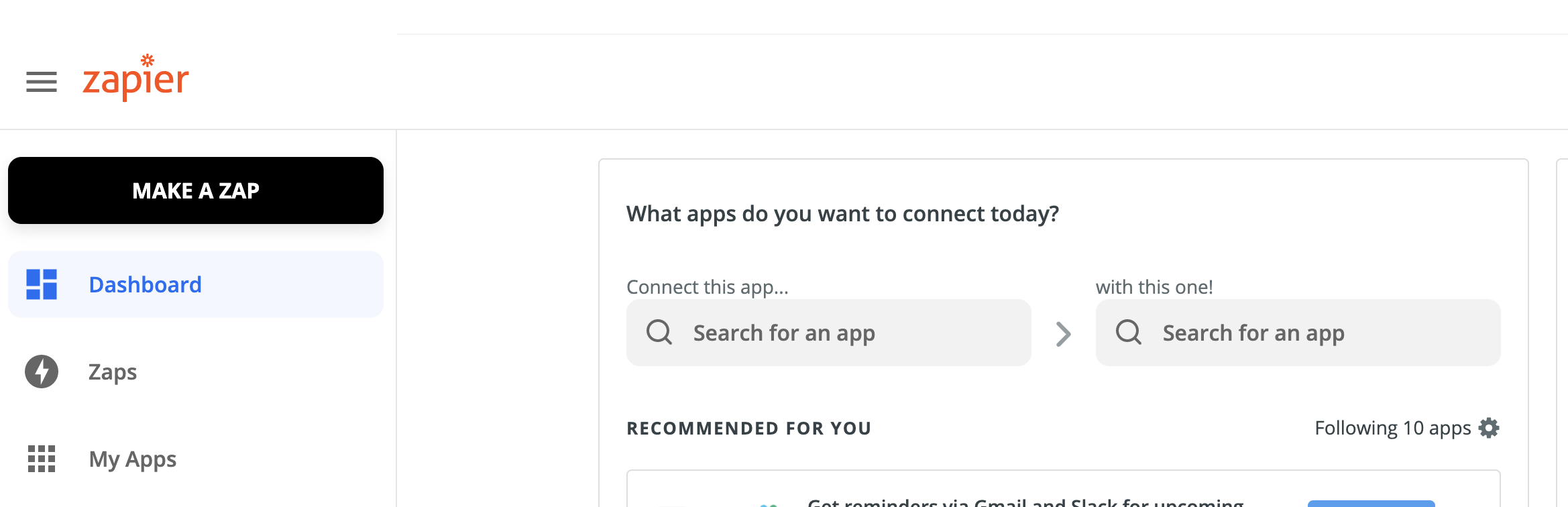
This will begin the configuration for you Zap. The firs thing you'll be asked to do is to select and app and event. Enter "MediaSilo" into the search bar. and choose the MediaSilo Zapier app from the results.
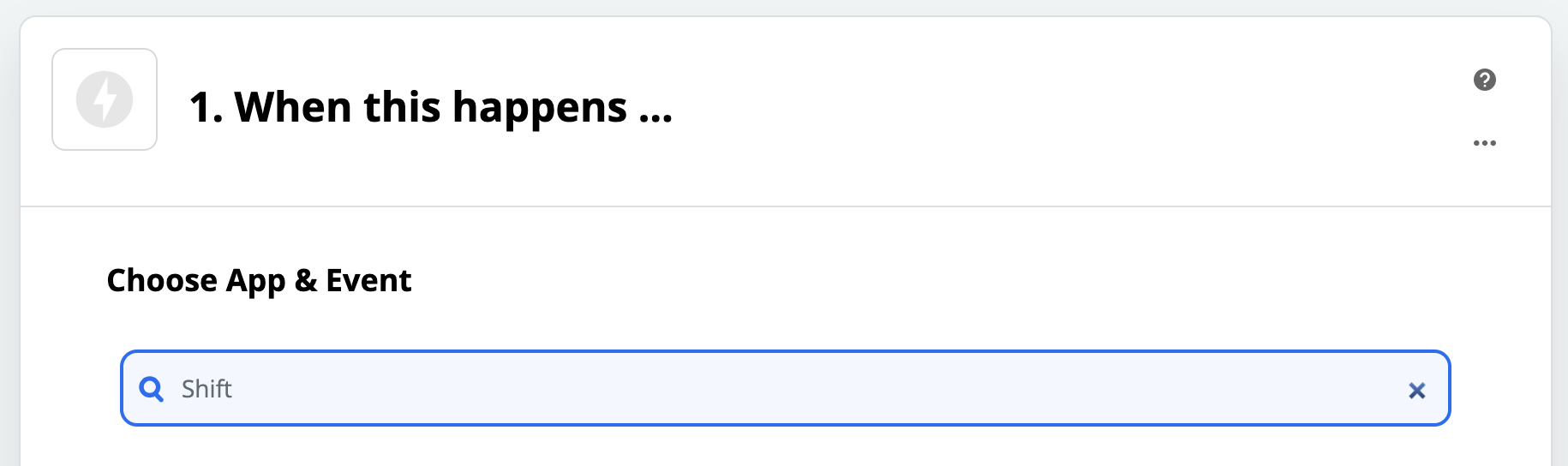
Next you'll be asked to "Choose an event". You'll be show a list of all of the events you can use for your Zap. For this example, we'll choose "New Asset"
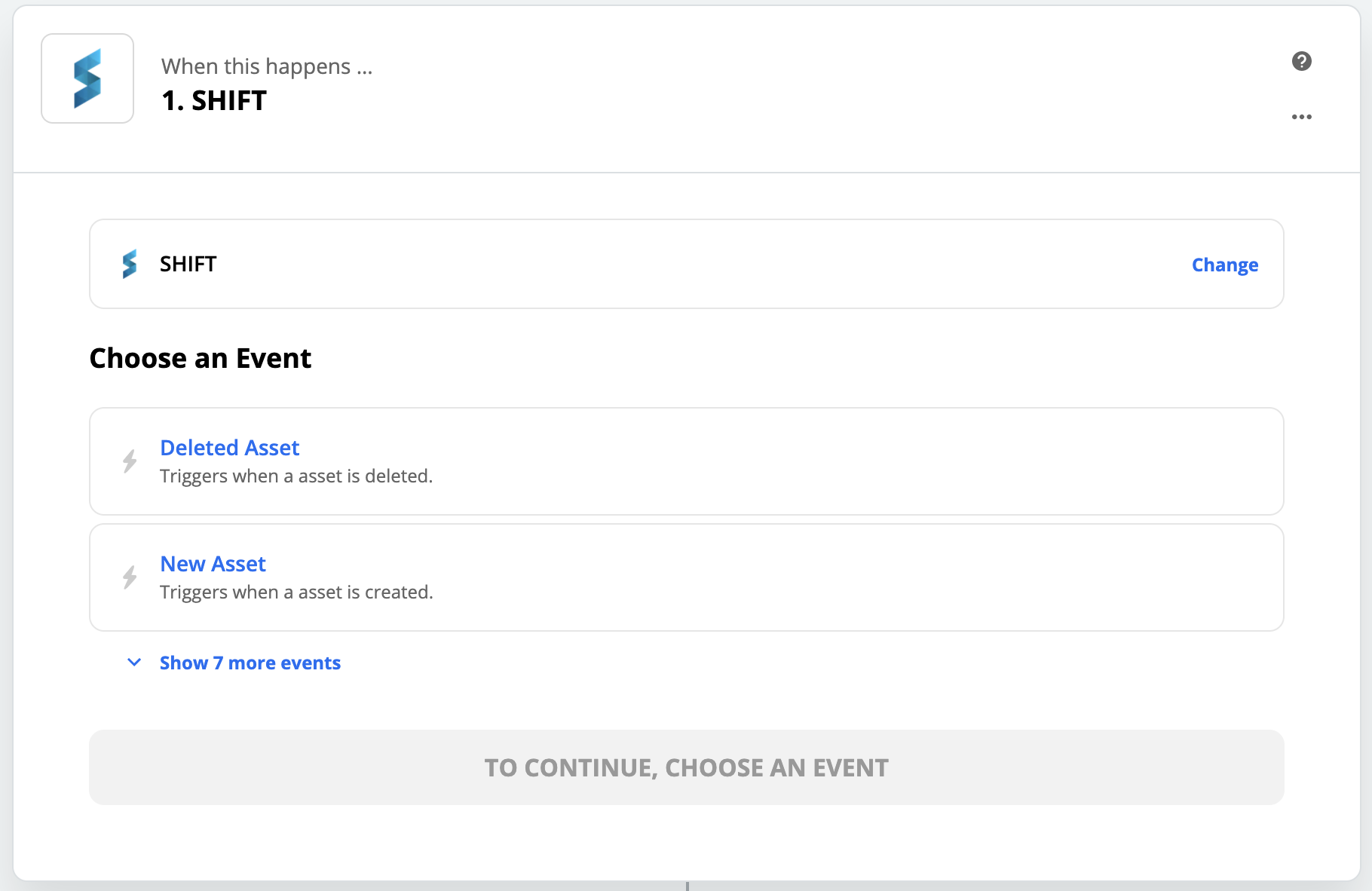
Now, you'll need to sign into MediaSilo.
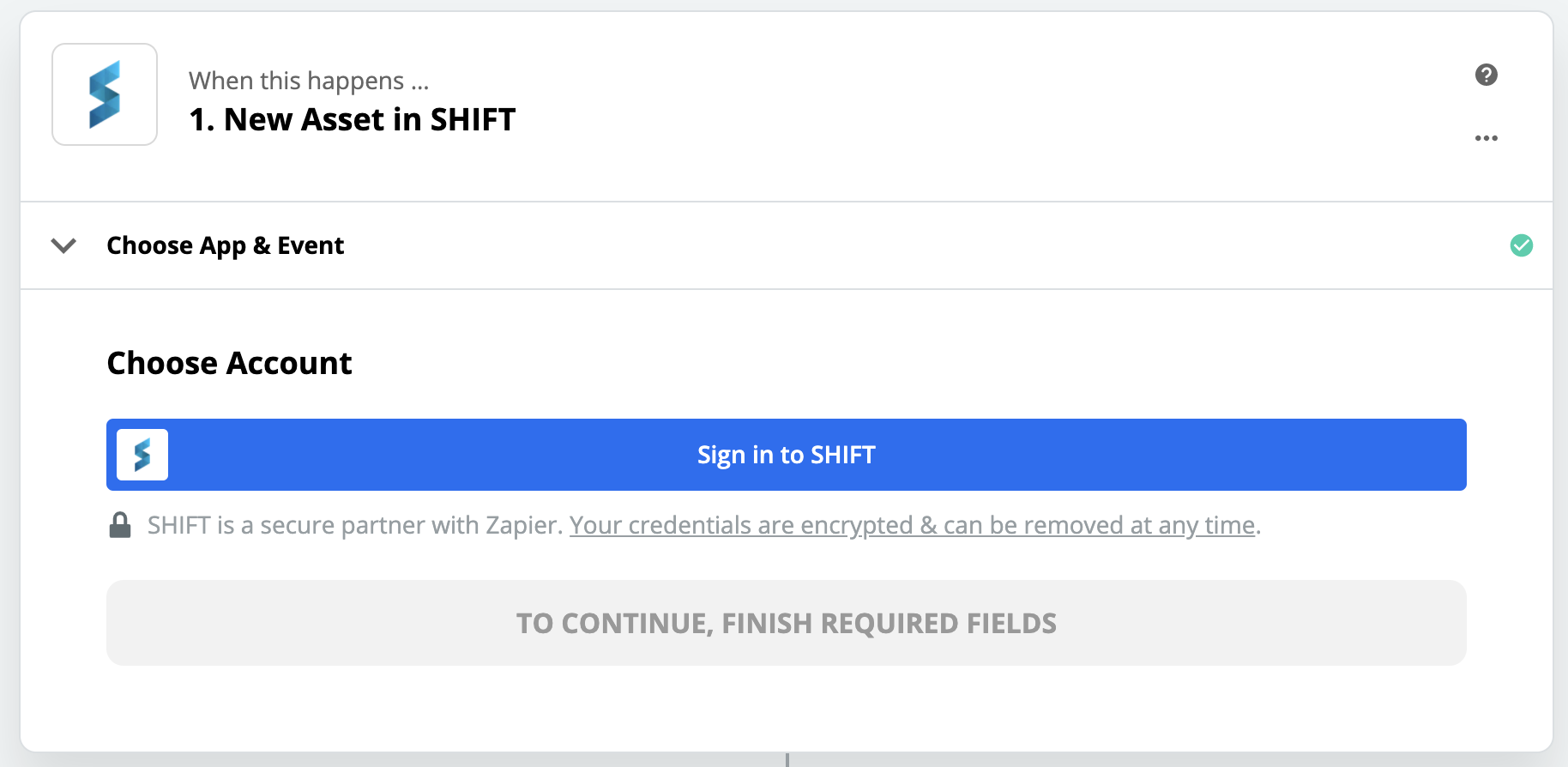
After you're signed into MediaSilo through Zapier. You'll need to choose your workspace. It's possible you're only a member of a single workspace. Choose your workspace from the "Workspace" dropdown.
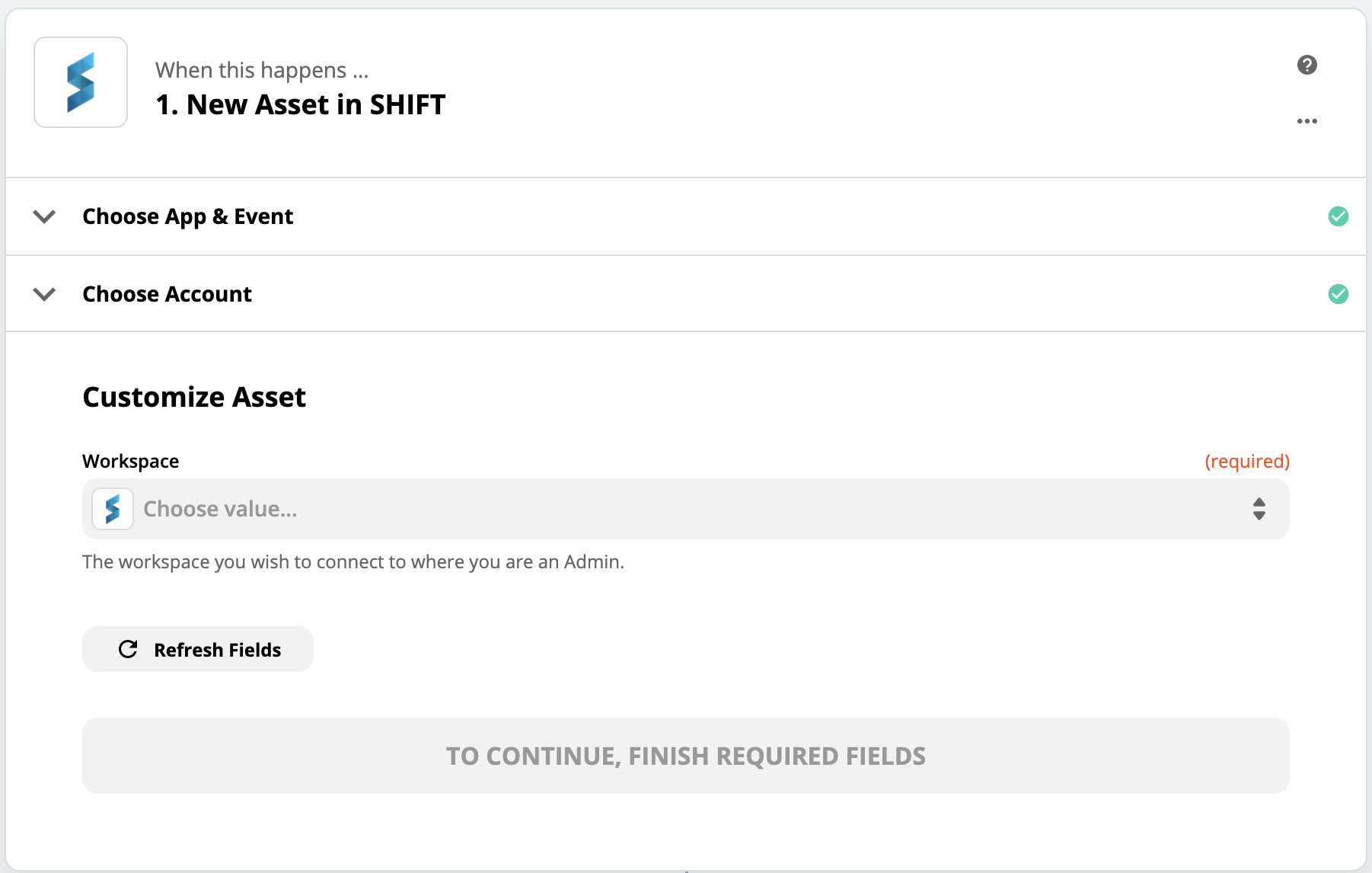
At this point, you've finished creating your Zapier trigger. Now, we need to define an action to take when the trigger is fired. Let's create an Asana ticket any time a new asset in MediaSilo is created. This way, our team can be notified that they need to review the asset. Search for the Asana app in Zapier.
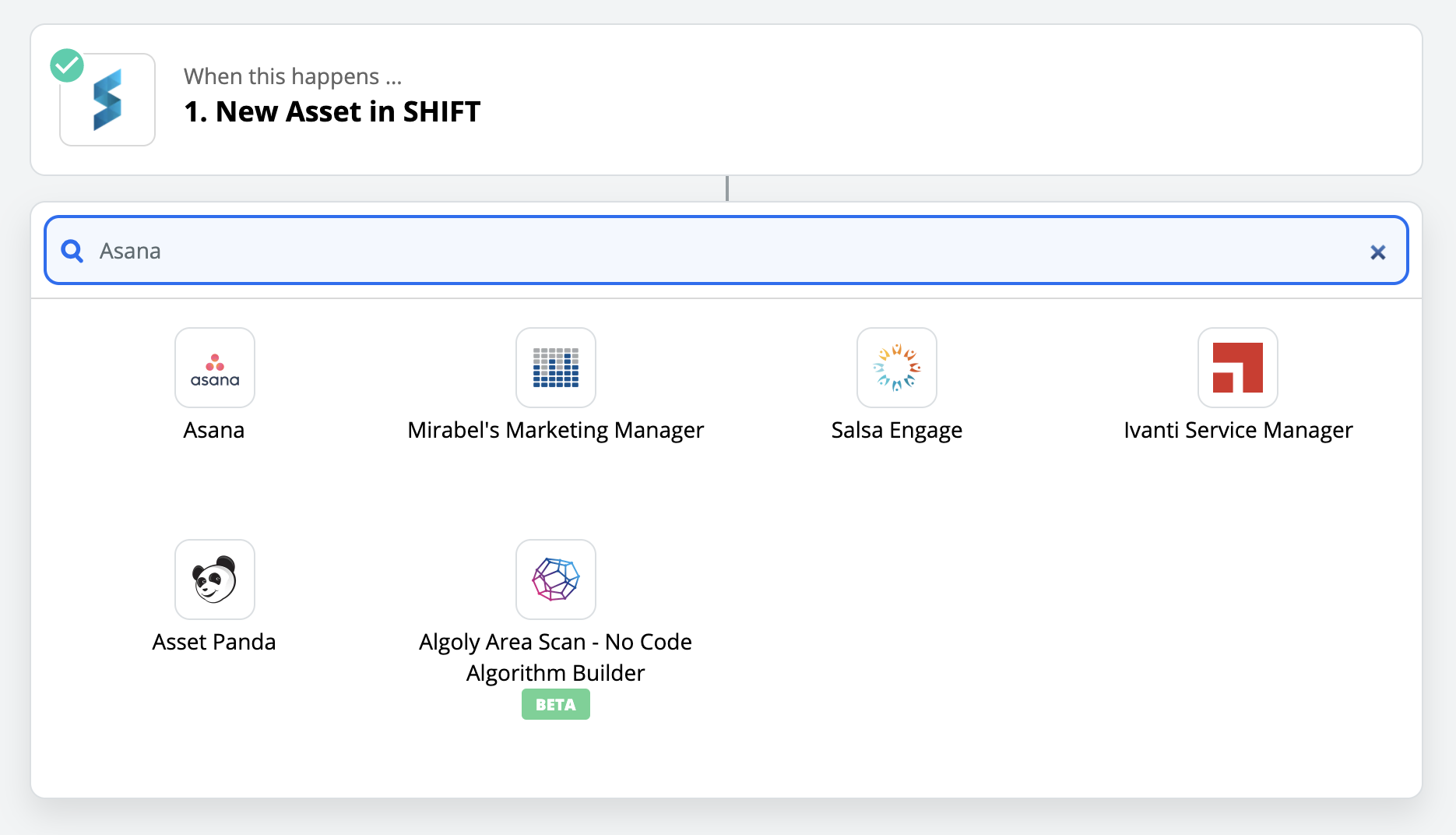
Choose "Create Task" from the available Asana actions.
Asana account required
Note that you'll need an Asana account for this walkthrough.
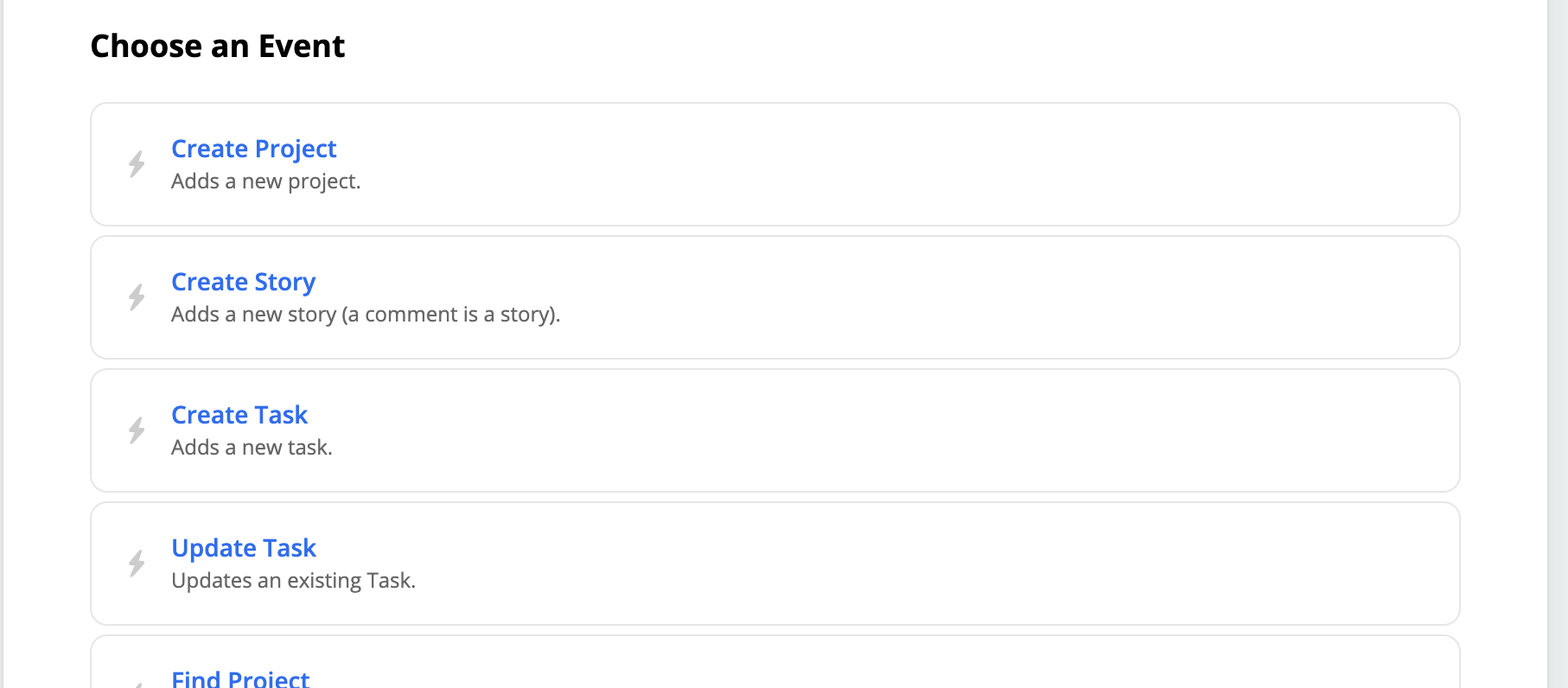
Now you'll be asked to fill out a form to configure the action. All of the form values can be created from the MediaSilo trigger. In this case, since our trigger is the creation of an asset in MediaSilo, we can use all of the asset properties to create our Asana task. For the "Name" of the task enter the following.

This will combine the text "Review" with the title fo the asset and will result in an Asana task with the same name. Let's add a direct link to the asset in the notes of the Asana task like this.

The above combines values from the asset with hard coded string values to build a direct link to the asset in MediaSilo.
Finally, let's tag our Asana task with the tags that are already on our asset in MediaSilo.

Go ahead and try to add any other Asana fields that you'd like to map from the MediaSilo asset. When you're done click "Continue". Turn your Zap on in the top right of the dashboard. Go ahead and create an asset in MediaSilo verify that a new task is created in Asana.
That's it. You've created your first MediaSilo integration with Zapier.
Updated over 2 years ago